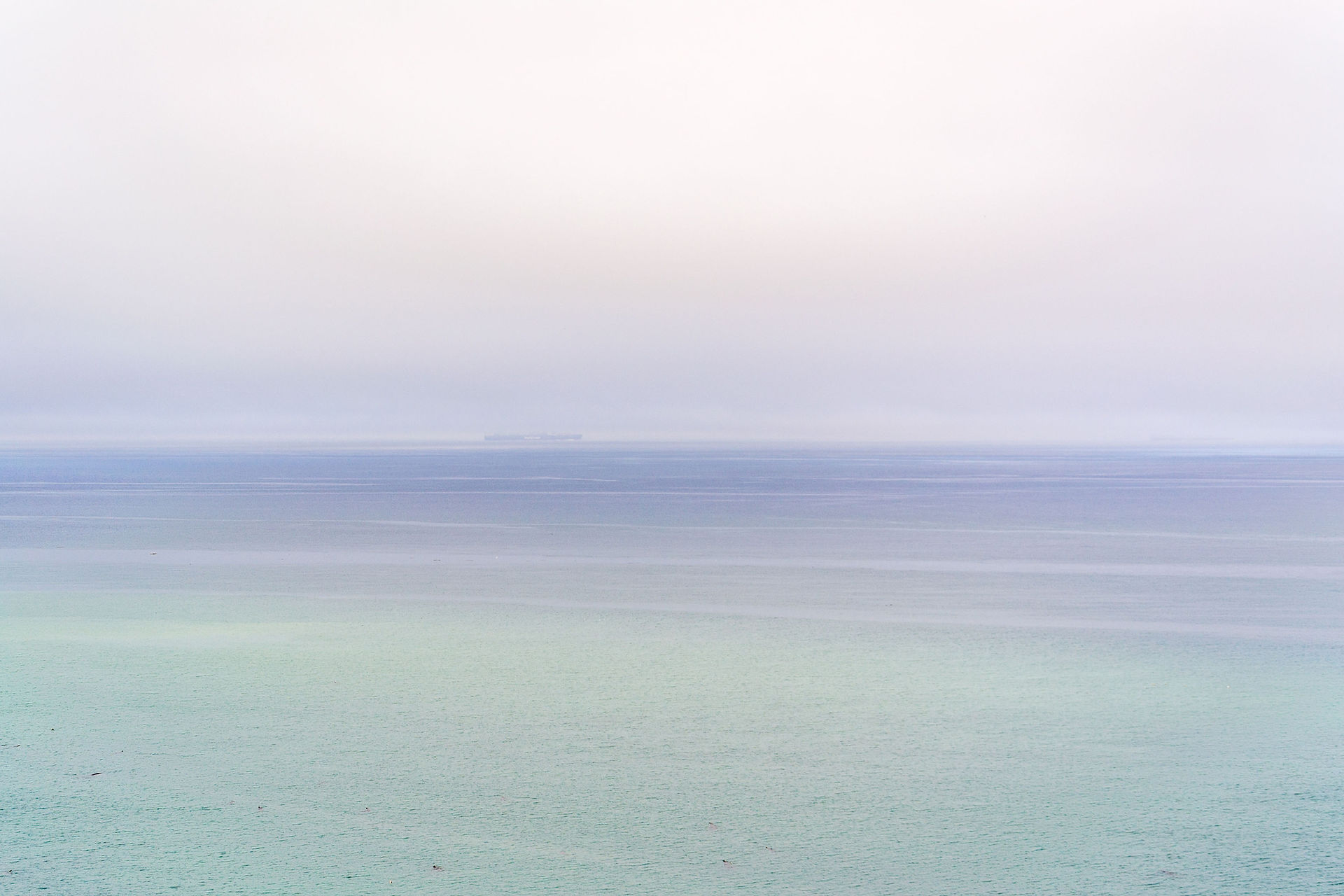

google drive instructions
To be able to gain access to Club information and documents that are stored in ‘the cloud” in the Club Google Drive account, you will have to get your own Gmail account with access password. Search the internet for “Gmail”, open it and follow the instructions to open an account. Note-this does not mean that you will have to change your email address but the Gmail account will allow the Club to share its “WCC Member Area” folder with you (it is possible to set up your current email address as a Gmail account).
After joining you will receive an email inviting you to “Share” the folder. When you log into your personal Gmail account through your web browser and select “Drive” from the menu that appears when you click on the 9 black squares in the top right hand corner, you will find the “WCC member area“ by selecting “Shared with me” from the menu on the left hand side of your screen. Open it and look around. It can be handy to 'star' this folder to find it quickly again.
NOTE: Please do not change anything.– anything you change or input is automatically registered in the “Cloud” and if you “save” or “Open with” an existing document you will create a copy. This is a shared area and requires a level of responsibility and trust. Any deliberate manipulation of others’ image files or club documents could lead to withdrawal of sharing rights. However accidentally deleted documents can generally be retrieved quite easily (contact us for help).